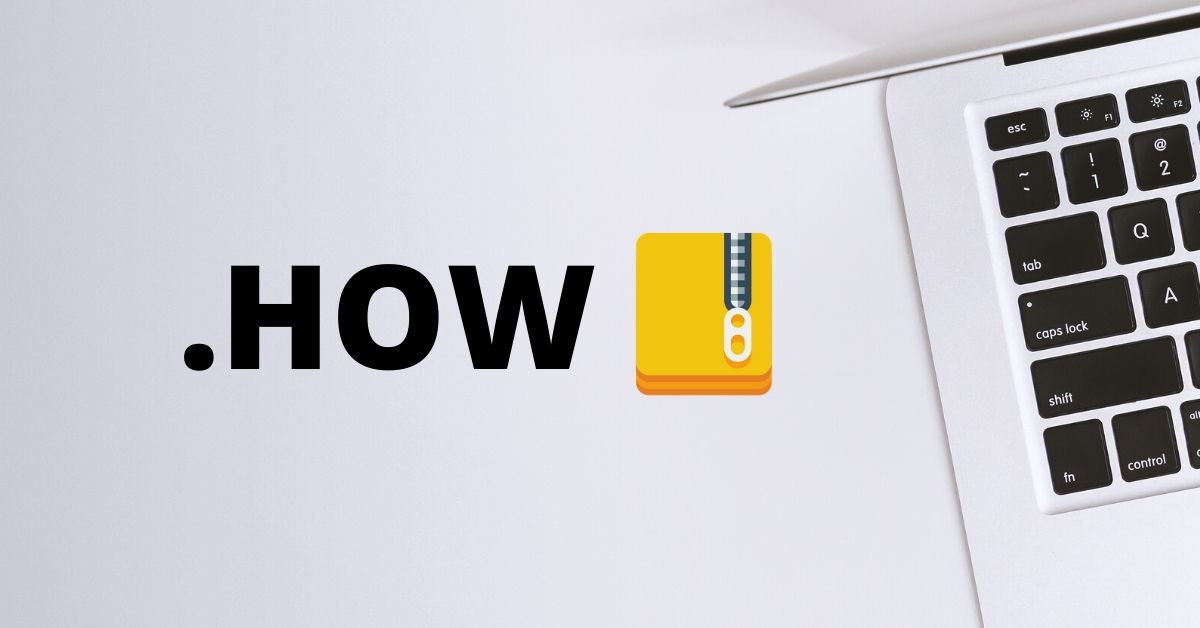
How to unzip files? Do it properly
After downloading files you may catch sight of files format .zip. Often people don’t know how to open such file. If you aren't an exception this article is for you. Here you learn how to easily open. zip files with standard apps in macOS or Windows without any extra applications.
.zip files: what's this?
File with .zip extension is archive comprising some files compressed for reduction their inside computer size. Files zipping is used for saving more than 80% space.
Also, using big enough files zipping permits to share them by internet easier and faster than otherwise. Such way protects sent information from damage and cyberthreats. People may cipher their data to protect files too.
There are a bunch of unzipping apps in Internet. Nevertheless, each PC software is enough to fulfill set task as well as it can be done by third-party application.
Unzipping files: ways of doing this
Compressed files may be unzipped by two ways: with built-in OS software or additional computer tools. No matter which one you choose it is recommended to remove downloaded file .zip after contents extraction because carrying on keeping takes more place.
With Built-in software
As we know, we don't have to use third-party applications, built-in programs both on Windows and on macOS are enough for us. Unzipping files doesn't need supplemental apps downloading.
Windows
Though you can double click on .zip file to view the content of it, but we haven't still done the files unzipping. Standard .zip support on Windows files get from their names (zipped or compressed). How to make use of it right:
To unzip file right-click it and select Extract all. Next you have to choose the folder where your file will be saved. Click the desired one and select Extract. In case you need to view files right after process - check the box. Now unzipped files are in the directory you have choosed.

macOS
To unzip files on macOS it is needed to use Archive Utility. This is built-in application for .zip files processing. So, here is how to do it:
First the process is the same with Windows unzipping. Choose the file you need and double click on it. After select Extract all unzipped file will be in the same folder as the archive is.

File transfering into new directory should be fulfilled such method: Open Archive Utility, choose Preferences and change the direction clicked Save Expanded Files.

In case you use Linux, here you find detailed manual of unzipping files for your operating system.
